How to Make Google Your Default Search Engine on Mac?
Introduction:
In today’s digital age, having quick access to reliable information is essential. Google, being the most popular search engine, is often the go-to choice for many users. If you’re using a Mac and want to make Google your default search engine, you’re in the right place. Whether you’re using Safari, Chrome, or Firefox, this guide will walk you through the steps to set Google as your default search engine. Let’s dive in!
1. Using Safari

Safari is the default browser on Mac, and making Google your default search engine in Safari is straightforward.
Step 1: Open Safari on your Mac.
Step 2: Click on “Safari” in the top-left corner of your screen and select “Preferences” from the dropdown menu.
Step 3: In the Preferences window, go to the “Search” tab.
Step 4: Next to “Search engine,” you’ll see a dropdown menu. Click on it and select “Google” from the list.
That’s it! Now, whenever you type a search query in Safari’s address bar, Google will handle the search.
2. Using Google Chrome

If you prefer Google Chrome as your browser, setting Google as the default search engine is even easier.
Step 1: Open Google Chrome on your Mac.
Step 2: Click on the three dots in the top-right corner of the browser window to open the Chrome menu, and select “Settings.”
Step 3: Scroll down to the “Search engine” section.
Step 4: Click on the dropdown menu next to “Search engine used in the address bar” and select “Google.”
Now, Chrome will use Google for all your searches.
3. Using Mozilla Firefox
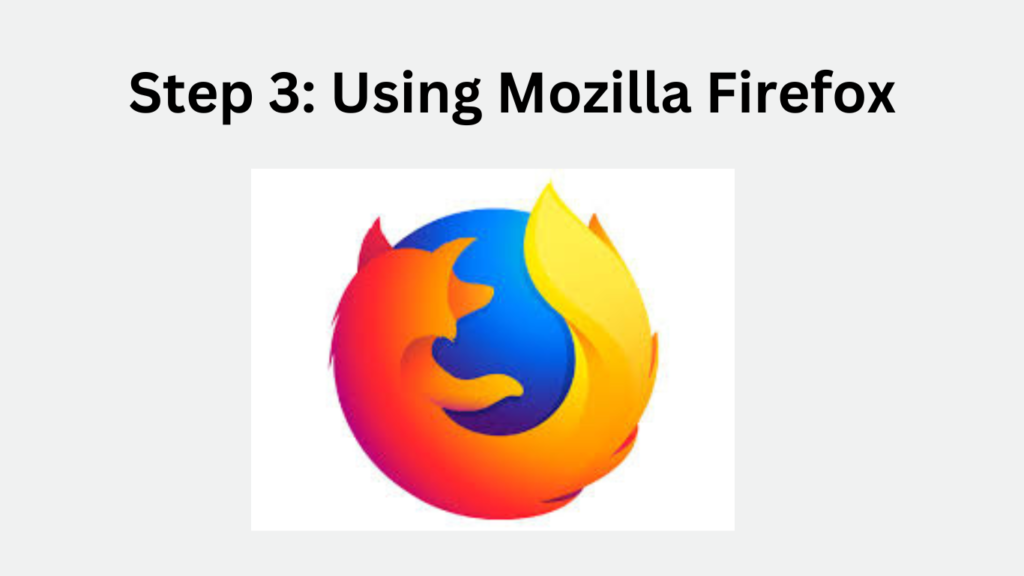
Firefox is another popular browser, and setting Google as your default search engine is a quick process.
Step 1: Open Firefox on your Mac.
Step 2: Click on the three horizontal lines in the top-right corner to open the Firefox menu, and choose “Settings.”
Step 3: In the settings menu, click on the “Search” panel.
Step 4: Under the “Default Search Engine” section, select “Google” from the dropdown menu.
Voila! Now, every time you search from the address bar in Firefox, you’ll be using Google.
4. Bonus Tip: Managing Search Engines
If you use multiple browsers or want to explore different search engines, each browser allows you to manage and add search engines. Simply go to the search engine settings as outlined above, and you can add, remove, or rearrange your preferred search engines.
Conclusion
Setting Google as your default search engine on your Mac is a simple process that ensures you’re always connected to the world’s most powerful search engine. Whether you use Safari, Chrome, or Firefox, the steps are easy to follow, and you’ll be browsing with Google in no time.
Happy searching!
Read More : How to Find Your WiFi Password on Windows
FAQ
1. How do I set Google as my default search engine in Safari on my Mac?
To set Google as your default search engine in Safari, open Safari, go to the “Safari” menu, and select “Preferences.” Then, navigate to the “Search” tab and choose “Google” from the dropdown menu next to “Search engine.”
2. Why should I choose Google as my default search engine?
Google is renowned for its fast, accurate, and relevant search results. It has an extensive index of web pages, offers advanced search features like voice search and image search, and provides a clean, user-friendly interface, making it the best choice for most users.
3. Can I make Google my default search engine in other browsers on my Mac?
Yes! You can easily set Google as your default search engine in other browsers like Google Chrome and Mozilla Firefox. In Chrome, go to “Settings,” find the “Search engine” section, and select Google. In Firefox, go to “Settings,” click on the “Search” panel, and choose Google as the default search engine.
4. What if I want to switch back to a different search engine later?
You can switch back to a different search engine at any time. Simply follow the same steps you used to set Google as your default search engine, but choose a different search engine from the dropdown menu.
5. Does making Google my default search engine affect my browsing speed?
No, making Google your default search engine does not affect your browsing speed. However, because Google is highly optimized, you may notice faster and more relevant search results compared to other search engines.
