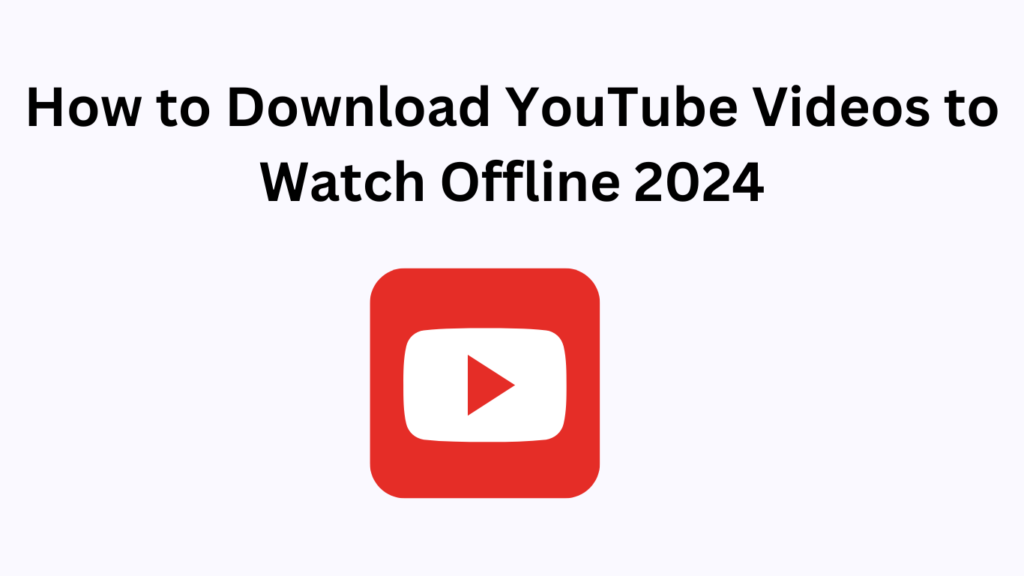How to Download YouTube Videos to Watch Offline
Introduction:
In today’s world, YouTube has become our go-to platform for everything from educational content to entertainment. But what happens when you want to watch your favorite videos offline? Whether you’re traveling or in an area with a poor internet connection, knowing how to download YouTube videos can be extremely helpful.
In this guide, we’ll walk you through the steps of downloading YouTube videos using various methods, so you can watch them even when you don’t have access to the internet.
Why Download YouTube Videos for Offline Viewing?
There are many reasons you might want to download YouTube videos:
1.Convenience: Offline videos allow you to watch without needing an active internet connection.
2.Data Saving: Downloading videos when you have Wi-Fi access can save a lot of data.
3.Avoid Buffering: Watching downloaded videos prevents annoying buffering due to slow or unstable internet connections.
4.Permanent Access: You can access videos even if they are removed from YouTube later.
Method 1: YouTube Premium
The easiest and most official way to download YouTube videos is through YouTube Premium, a subscription service that offers a variety of perks, including ad-free viewing and offline downloads.
Steps to Download Videos:
1.Sign Up for YouTube Premium: First, you’ll need to subscribe to YouTube Premium. It’s a paid service, but it offers a free trial in some regions.
2. Open the YouTube App: Once subscribed, launch the YouTube app on your phone or tablet.
3. Download the Video: Look for the download button (a downward-facing arrow) below the video you want to save. Tap it, and choose the desired quality.
4. Access Your Downloads: After the video is downloaded, you can access it by navigating to the “Library” tab, then selecting “Downloads.”
Pros:
Safe and Legal: This method complies with YouTube’s terms of service.
High Quality: You can choose from different video quality options.
Cons:
Paid Subscription: You’ll need to pay for YouTube Premium to use this feature.
Limited to Mobile Devices: This option is only available on the mobile app.
Method 2: Online Video Downloading Websites
If you don’t want to pay for YouTube Premium, several websites allow you to download YouTube videos for free. Popular options include SaveFrom.net and Y2Mate.
How to Use Video Downloader Websites:
1. Find the Video You Want to Download: Copy the URL of the video from YouTube.
2. Visit a Downloader Website: Open your browser and visit a site like SaveFrom.net and Y2Mate.
3. Paste the URL: Paste the video URL into the input box on the downloader site.
4. Select Format and Quality: Choose the video format (MP4 is the most common) and the quality (720p, 1080p, etc.) before hitting the “Download” button.
5. Download: The video will download to your computer or mobile device.
Pros:
Free: No need to pay for a subscription.
No Installation Required: You can do everything through your browser.
Cons:
Potential Security Risks: Some of these websites have intrusive ads or could potentially expose you to malware.
Inconsistent Quality: Some sites may not offer high-quality downloads.
Legal Issues: Downloading videos without permission may violate YouTube’s terms.
Method 3: Desktop Video Downloading Software
For more control over the download process, you can use desktop software like 4K Video Downloader.
How to Use Desktop Software:
1. Download and Install the Software: Visit the 4K Video Downloader website and install the program on your PC or Mac.
2.Copy the Video URL: Go to YouTube, find the video, and copy the link.
3. Paste the URL into the Software: Open 4K Video Downloader, click “Paste Link,” and wait for the program to analyze the video.
4. Choose Video Format and Quality: Select your preferred video quality (from 360p to 4K) and format (MP4, MKV, etc.).
5. Download the Video: Click the “Download” button, and the video will be saved to your computer.
Pros:
High Quality: You can download videos in the highest quality available, even up to 4K.
More Format Options: You can choose different file formats and even extract just the audio.
Cons:
Requires Installation: You’ll need to download and install the software.
Some Paid Features: While many features are free, certain software may charge for advanced options like bulk downloads.
Method 4: Mobile Apps (Android Only)
If you’re using an Android device, third-party apps like TubeMate offer an alternative way to download YouTube videos directly to your phone.
Steps for Downloading Videos on Android:
1.Download TubeMate: Since TubeMate isn’t available on Google Play, you’ll need to download it from its official website.
2.Allow Unknown Sources: In your phone’s settings, enable the option to install apps from unknown sources.
3.Browse YouTube: Open TubeMate, and use its built-in browser to navigate to YouTube and find the video you want.
4.Download the Video: Choose the format and resolution, and download the video to your device.
Pros:
Free: No subscription fees.
Direct Download: Downloads directly to your phone’s internal storage.
Cons:
Security Risks: Downloading apps from unofficial sources can expose your device to potential security risks.
Ads: Many third-party apps come with ads, which can be annoying.
Things to Consider:
While downloading YouTube videos is convenient, it’s important to remember that doing so without permission could violate YouTube’s terms of service. The best way to legally download videos is through YouTube Premium, which supports creators and ensures you’re complying with platform rules.
Conclusion:
Downloading YouTube videos for offline viewing can save you time, data, and headaches when dealing with unstable internet connections. Whether you choose YouTube Premium, an online downloader, desktop software, or a mobile app, you now have the tools to download your favorite content and watch it anywhere, anytime. Just be sure to respect copyright rules and download responsibly.
Read More : How to use Apple Apps on Windows: A Complete Guide
FAQ:
1. Is it legal to download YouTube videos?
Downloading videos without permission can violate YouTube’s terms. The legal way is through YouTube Premium. Always make sure you have permission to download.
2. Can I download YouTube videos on my iPhone?
Yes, but only through YouTube Premium using the official YouTube app. Third-party apps aren’t generally supported on iOS.
3. What’s the best video quality to download?
720p or 1080p are great for most devices, offering a good balance between quality and file size. Lower quality works if you’re saving storage space.
4. Are there free tools to download YouTube videos?
Yes, tools like SaveFrom.net and 4K Video Downloader are free. Be careful of malware or ads when using these.
5. Can I download entire YouTube playlists?
Yes, tools like 4K Video Downloader let you download full playlists. Some apps may require a paid version for this feature.